How to Transfer Contacts for Windows Mobile Phone
- Download GodswMobile Contacts Transfer and install on mobile phone.
- Transfer contacts from windows mobile to computer.
- Manage windows mobile contacts on computer.
- Restore contacts to windows mobile phone.
-
How to transfer contacts from windows mobile to Android Phone?

-
How to transfer contacts from windows mobile to iPhone?

-
How to transfer contacts from windows mobile to Gmail?

-
Download GodswMobile Contacts Transfer and install on mobile phone..
Step 1:Download GodswMobile Contacts Transfer;
Step 2:Unzip(Open) the file you downloaded just now and copy the installation file "WM6_GodswContactsTransferSetup.CAB" to your mobile device. - Important Note: Please do not open the WM6_GodswContactsTransferSetup.CAB file, just copy it to your mobile and click to install. If you do not know how to copy file between PC and Mobile, please see this guide:
- For Windows XP:How to transfer files between Windows XP and Windows Mobile
- For Windows 7/Vista:How to transfer files between Windows 7/Vista and Windows Mobile
Note: To check system version of your mobile, please select "Start" -> "Settings" -> "System" -> "About",then you will see your system version. If you are using Windows Mobile 5, please copy the installation file "WM5_GodswContactsTransferSetup.CAB" instead.
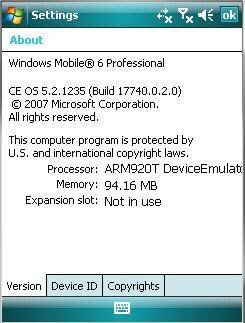
Step 3: On your mobile phone, navigate to the location of the CAB file using File Explorer. Click on the CAB file- "WM6_GodswContactsTransferSetup.CAB" and click "Install" to start the installation. You could choose install in your device or Storage Card as you wish (displayed as the following screenshot)
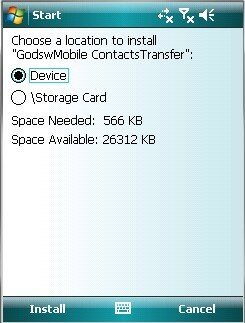
Step 4: Now installation has been completed. Select "OK" to continue.
-
Transfer contacts from windows mobile to computer.
Now let’s use this software to backup and transfer contacts from mobile to computer.
Step 1: Click "Start"button and then select "Programs", you will see the follow screenshot.
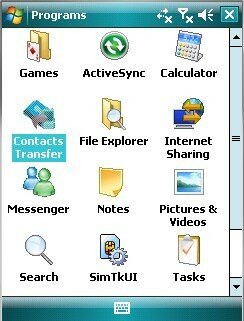
Step 2: Run”Contacts Transfer”,you can see the main windows of GodswMobile Contacts Transfer.
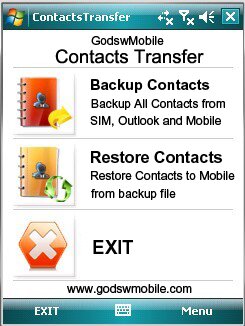
Step 3: Click the “Backup Contacts” button, and then you will see a screenshot the follow:
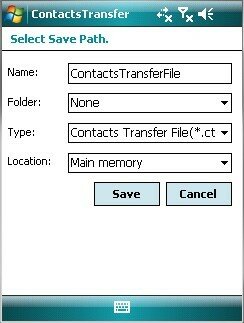
Now you will be asked to input a backup name,select a folder,select a type of the backup file (txt. file or cts. file) and select a location of the file you are about to save. (The default setting is suit for normal users!)
Step 4:Click “Save” button to start backup. See the screenshot as follow:
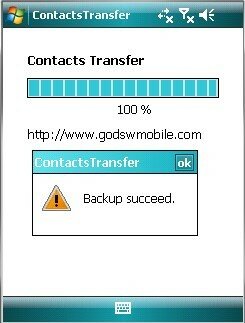
Step 5:You will see a backup file on your mobile phone after backup completed.And then you can transfer this backup file to your computer simply by ActiveSync.
-
Manage windows mobile contacts on computer
Here is the guide to show you how to manage the contacts which backup from your device on your computer by our powerful GodswMobile Contacts Manager.By doing this, you can amazingly :
- Read all of your contacts on computer.
- Add new contacts on computer
- Manage the contacts information on your computer including delete,cut,copy,paste.
- Set photo and ringtones for personal contacts
- Switch contacts between sim card and mobile outlook
- Other things you what to do this the contacts
GodswMobile Contacts Manager is a free tool designed by Godsw Mobile to help you view and manage the backup contacts of your windows mobile phone on your computer easily. Below are the user guide on how to use it:
View and Read Contacts
Step 1:Firstly,you use GodswMobile Contacts Transfer to backup your contacts into a .cts file in your mobile phone. Details please view: Transfer contacts from windows mobile phone to computer.
Step 2:Transfer the contacts backup file(*.cts) from your mobile phone to your computer by ActiveSync. Then run the 'GodswMobile Contacts Manager.exe' on your computer. Simply click 'File' -> 'Import'. See the screenshot as following:
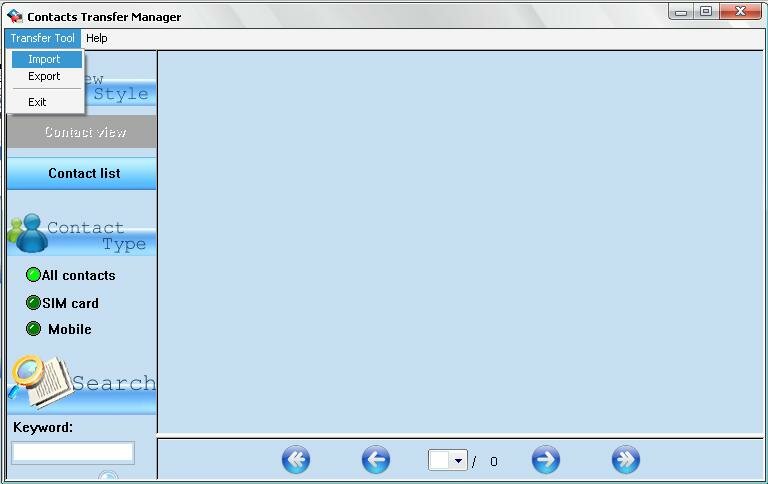
Step 3: Then you will see there is a popup window. You can simply select a contacts backup file which you wanna edit or view and then click 'open'.
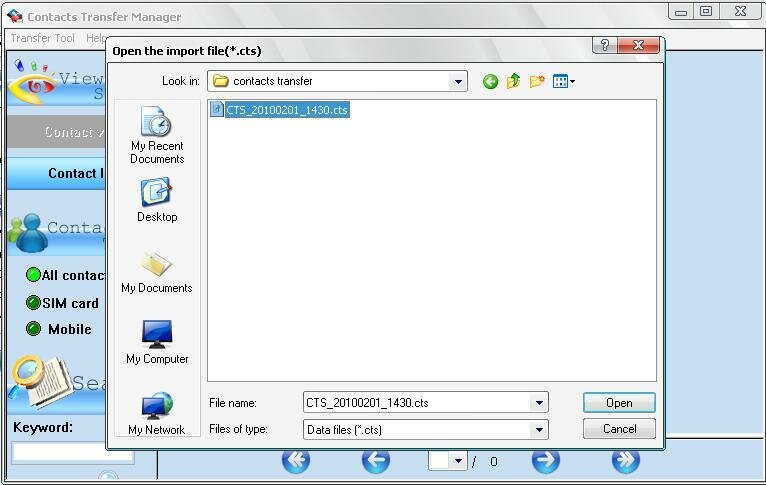
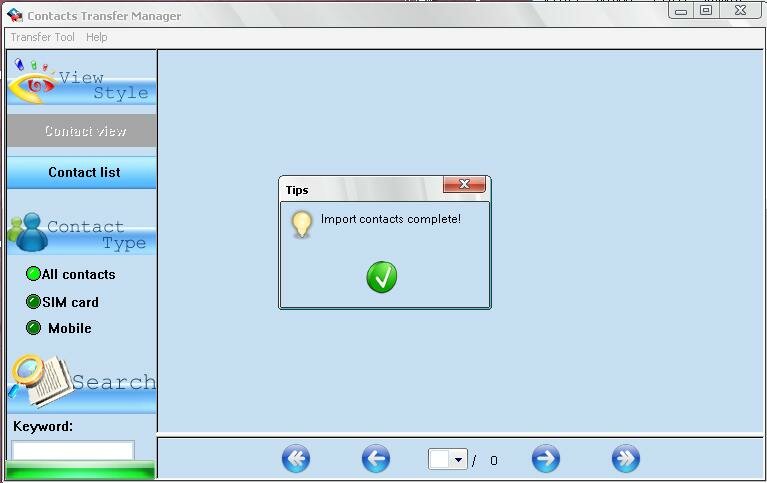
Step 4:Now all contacts you selected are imported into GodswMobile Contacts Manager. See as the following screenshot:
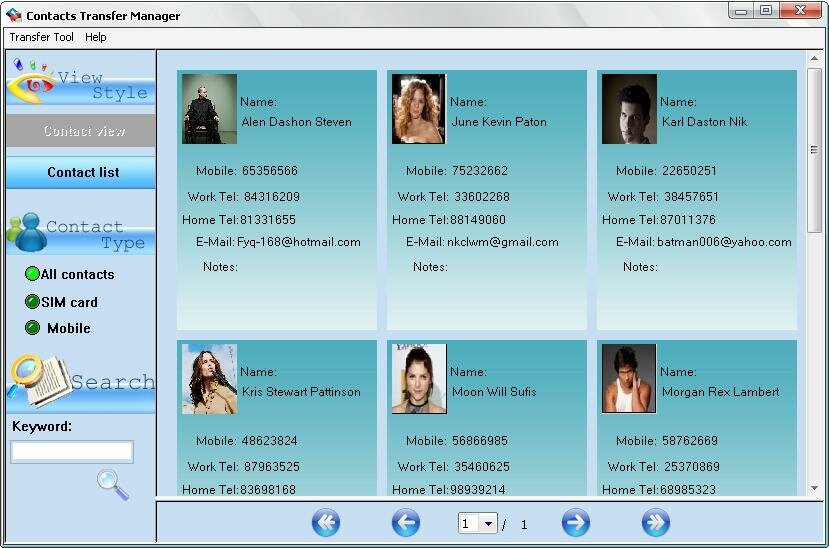
Step 5:There are different view modes for you to view or edit your contacts. For example, if you check 'Contact View' box, the contacts will be displayed as the above mode; if you check “'Contact List' box, the contacts will be listed in the following way (see the following screenshot).
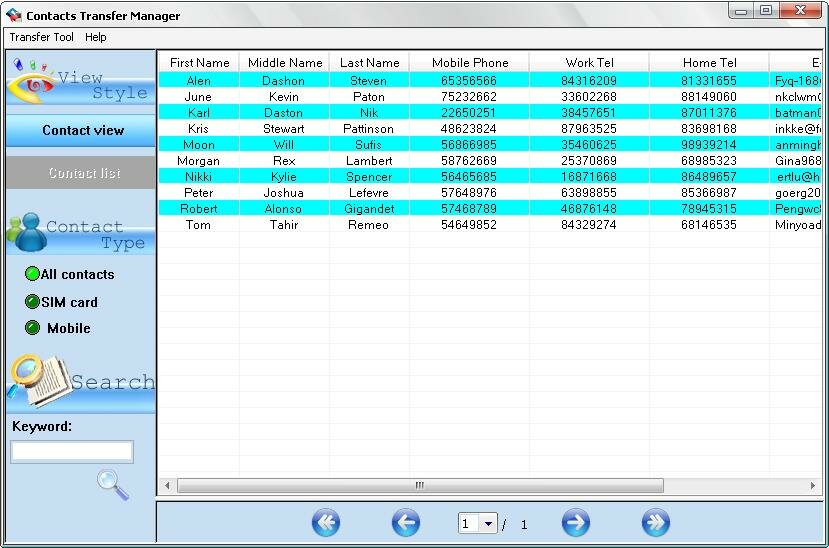
Edit the contacts information, set photo and ringtones for every contact as you like.
Double Click on which contact you wanna edit, then an edit screen will popup, see as follows screenshot:
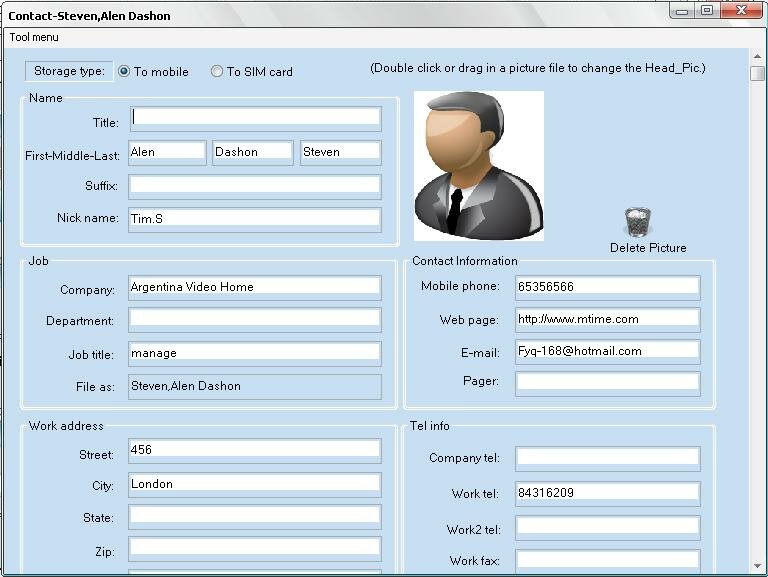
Now,you can add or edit its detailed information, such as name info, company address and so on. If you want to set a photo for this contact, double click on the default photo, and then you could choose a pic in your computer as the contacts photo:
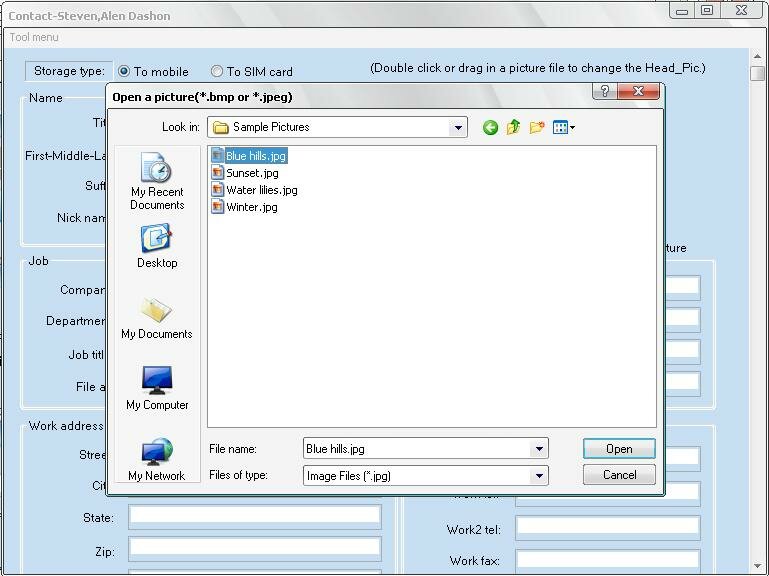
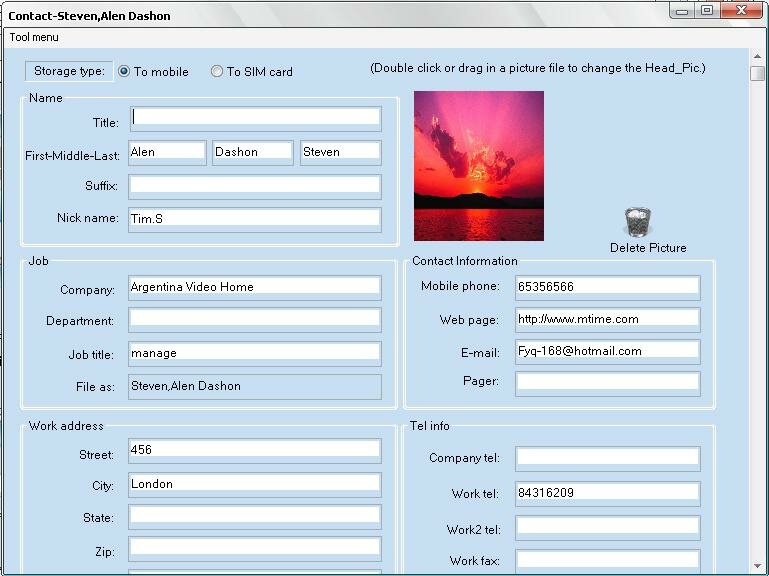
You could also drag a picture to change the contact phone..
In a case that you wanna cancel a photo setting for that contact, you can click the 'Delete photo'.
In this editing screen, you can also set a special ringtones for the contact. Simply select 'Browse' option from ringtones drop down menu (see the following screenshot), and then select your favorite music file from your computer. It supports .mp3, .wma and .wav formats files.
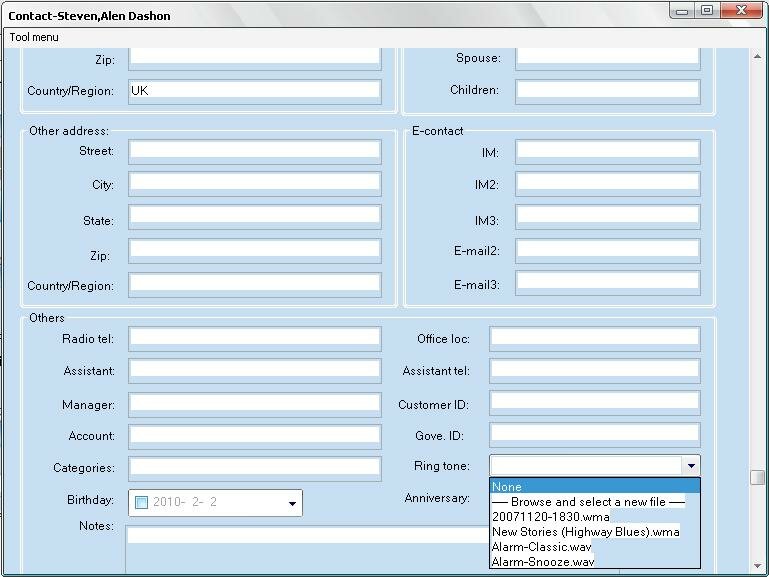
After finish editing, click the menu and choose 'save and exit'. If you don't want to save what you have edited, please close the editing windows before saving.:
Switch contact between sim card and outlook
In the storage type, you can switch contacts to sim card or switch contacts to mobile, which can help you switch contacts between sim card and outlook easily.
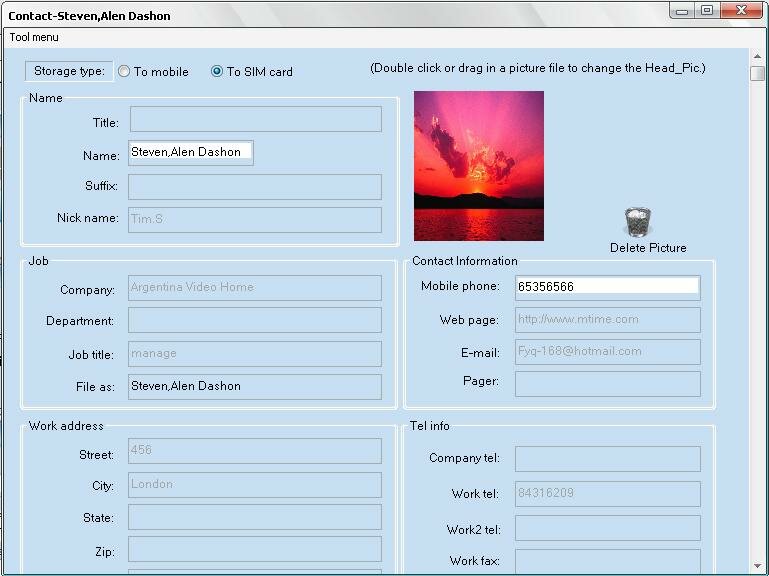
Add new contacts
Right Click to choose 'Add New Record' GodswMobile Contacts Manager,you can add a new contact simply.
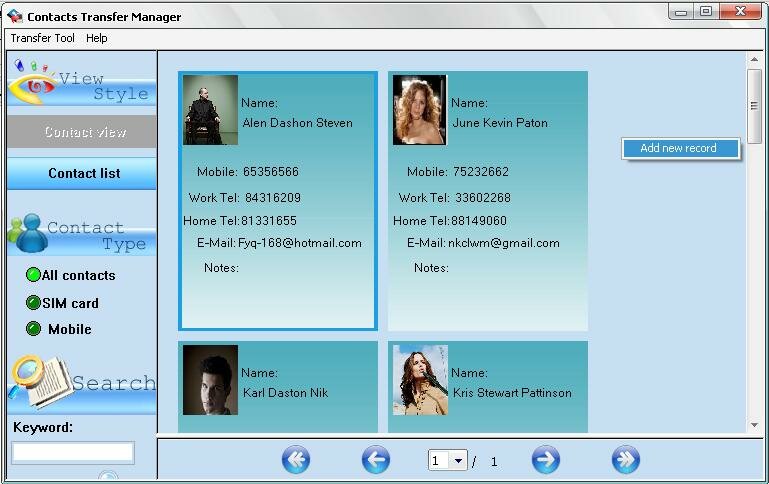
Output your edited contacts as .cts Backup File and restore back to your phone
You can export the contacts to a “.cts” backup file (*.cts) by Clicking the 'Export' option. This backup file can be restored back to and read as contacts in your window mobile phone .
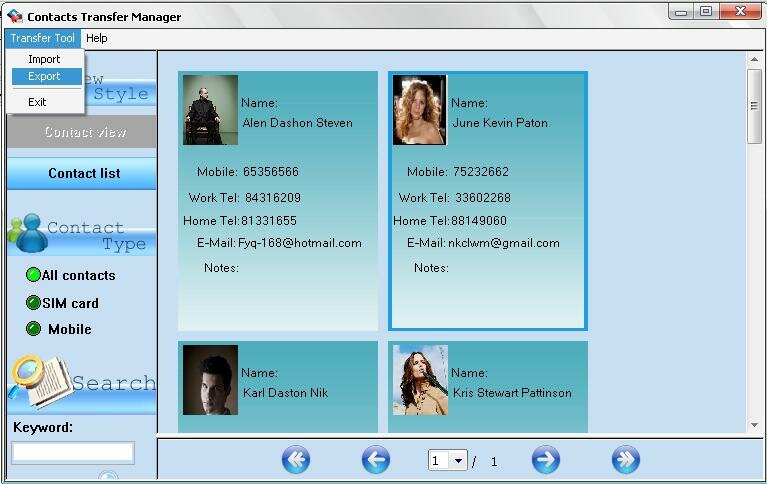
-
Restore contacts to windows mobile phone?
Step 1:Run “Contacts Transfer”.You will see a screenshot as follow:
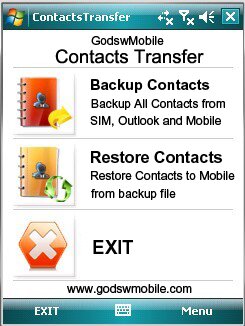
Step 2:Click the “Restore”button and you will see the follow screenshot, then select the file which you need to restore and then click “OK” to restore:
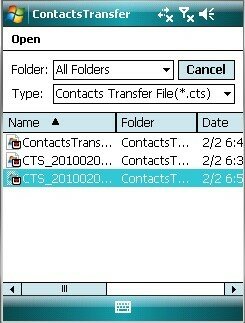
Done
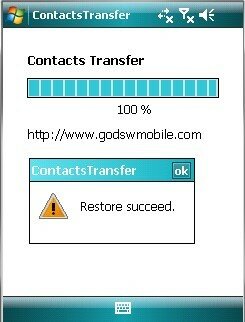
Free download Godsw Contacts Transfer.
You can only transfer 20 mobile outlook contacts by using the trial version. Download the full version to transfer all contacts of you mobile phone just for only $19 - If you have other technique question, please feel free to contact us at :
